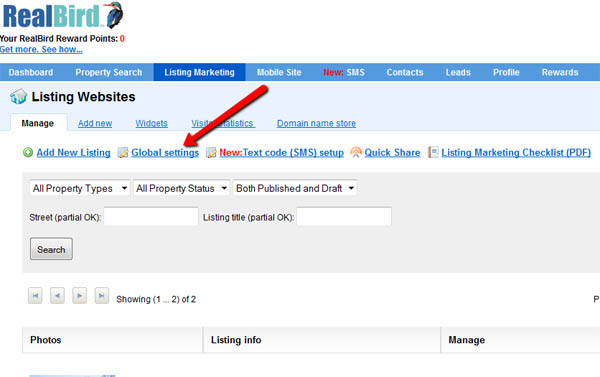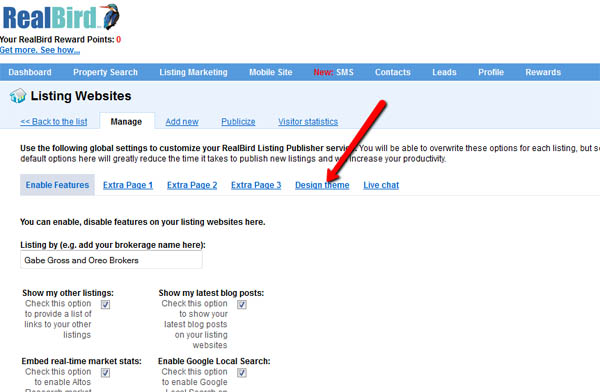Adding a large, background image to your listing website can help you communicate the characteristics of the property and the neighborhood instantly. It is also a great customization option to distinguish your property advertisement among the many similar ads on the web and engaging visitors with visually pleasing and interesting design.
1. Under "Listing Marketing" in your member area find the listing that you wish to change and click on the "Change design theme" link:
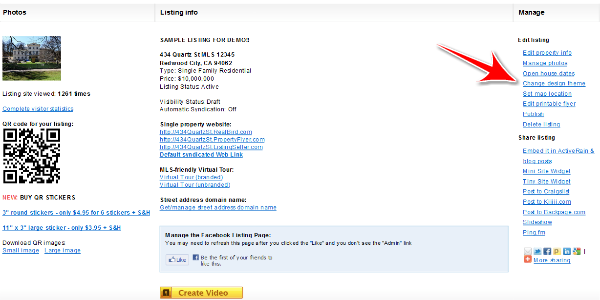
2. with the Design Theme editor you can change the listing's title color using the color wheel, or the background graphics of the listing using one of the 4 options: Solid color, gradient color, uploading one image or tiling an image.
To use the color wheel, drag the color markers to the positions that correspond to the color combination that you desire. You may also use a color hex code and type it in the color specification field. You can find color code tables on many websites, for example here http://html-color-codes.com/
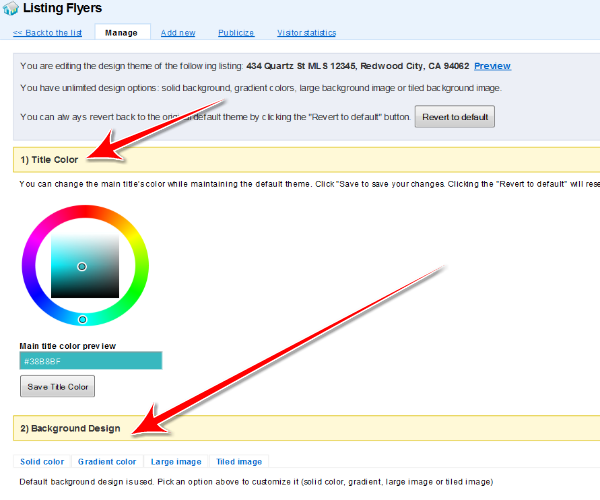
3. To use a picture or photo for a background, you will first need to have it stored on your local computer, or an accessible server. Make sure that you have a good enough quality photo (over 1000x1000 pixels at 72 dpi) in jpg format.
4. Click the file browser, find the photo and click the "Upload and Save Image" button
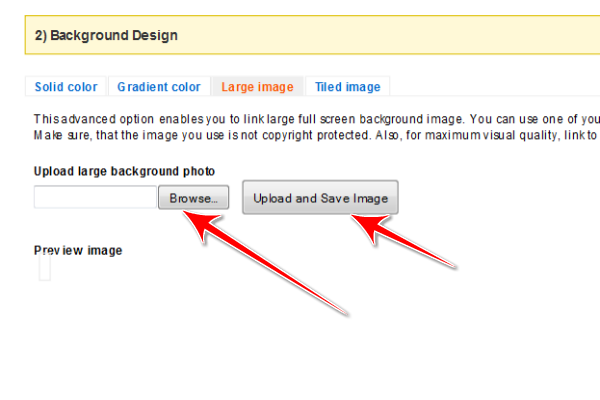
5. If you wish to upload a different image, repeat step 4, or to revert to the default "cloudy sky" theme, click the "Revert to default" button.
6. If you wish to use the tiled image option you will likely have to do some trial and error before you will find the combination of tiling that pleases you. images with different sizes will tile differently, and we suggest that you add some white or color border areas to the image if the result with an image appears too dense/busy.
NOTE: To add a new background image to ALL your listings use the "Global Settings" link under "Listing Marketing":