| | | |
 Uploading .... Uploading ....Blogging about "hyperlocal" issues is a good way to generate search engine juice and attract consumers to your site. You may want to include in your blog the map of homes that are available for sale in that area and/or foreclosures. Here is how to do it using your RealBird account:
1) Write your blog post (Active Rain, Wordpress, Typepad, etc). When done, switch the blog editor to HTML mode then place your cursor at the location where you wish to insert the map search widget. Below is an example using Posterous:
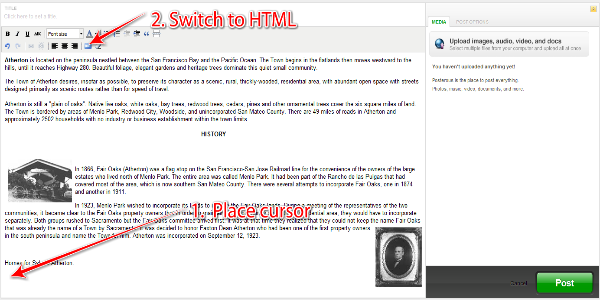
2. Copy into that location the code from below (select it below, then CTRL-C, go to your blog editor and CTRL-V). The portions in red will be replaced as described further below.
<a href="HTTPLINK-TOBEREPLACED" target="_blank"
title="">TEXTDESCRIPTION-TOBEREPLACED</a>
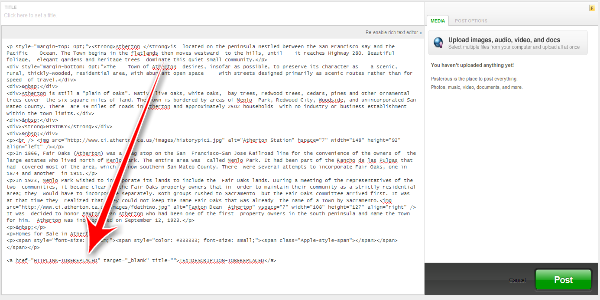
3. Open a new browser window, or tab (make sure to leave the blog editor window open) and log in to your RealBird account and go to the Property Search section. Enter the zip code of the neighborhood, or the City name and State, and click the "Generate Widget and Links" button. Then scroll down to see the map search preview. Make sure you scroll down enough to see the whole map search frame.
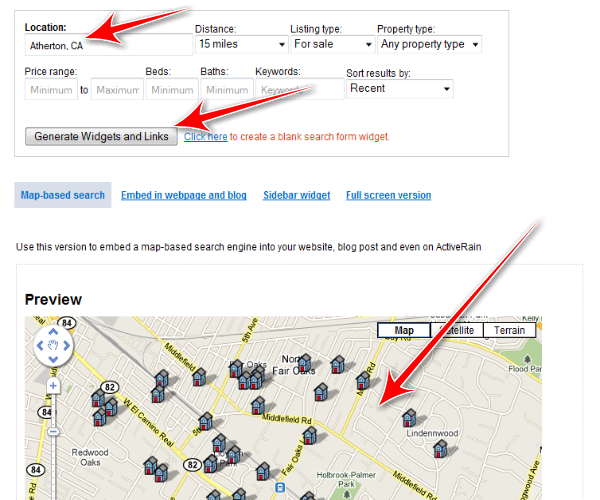
4. If needed, adjust further the map with dragging and zooming until it shows exactly the area you wish to show, then click the green arrow in the map search box ("Permalink to current map search").
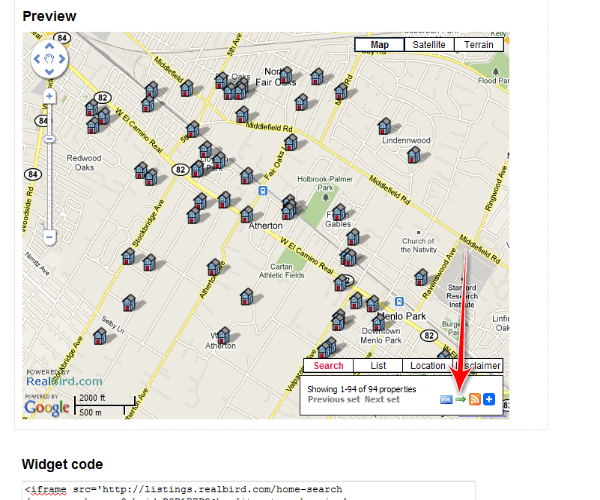
5. This will open up a new window. Now select / highlight the whole URL in the new window (simplest is to click your mouse anywhere in the URL then press CTRL-A to select all and CTRL-C to copy.
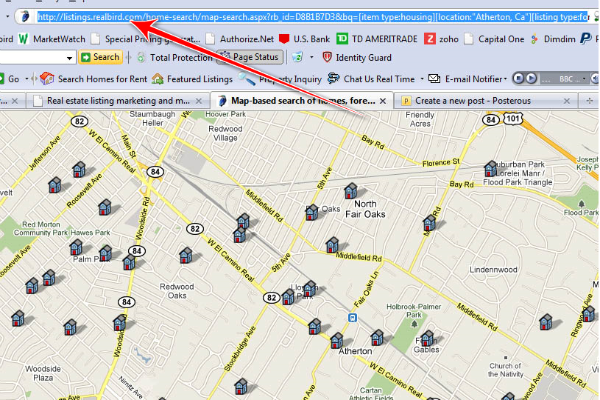
6. In the blog editor (see step 2. above) replace the string marked HTTPLINK-TOBEREPLACED in the code above with the URL you just created by selecting it and the pressing CTRL-V. Make sure that you leave the quotes there!! Then replace the string marked TEXTDESCRIPTION-TOBEREPLACED with a short description of what the map search show, for example "Current Homes for Sale in Atherton", then click the POST button (this is for Posterous only, other blog systems may have a "Save" or "Publish" button)
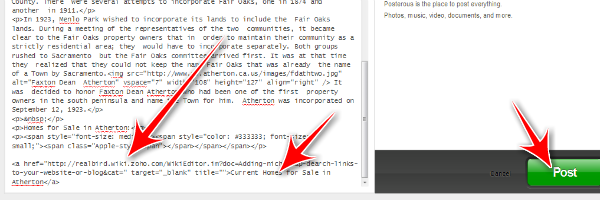
The end result will be as shown in the figure below, the red arrows pointing to the link, which, when clicked, opens up the map search.
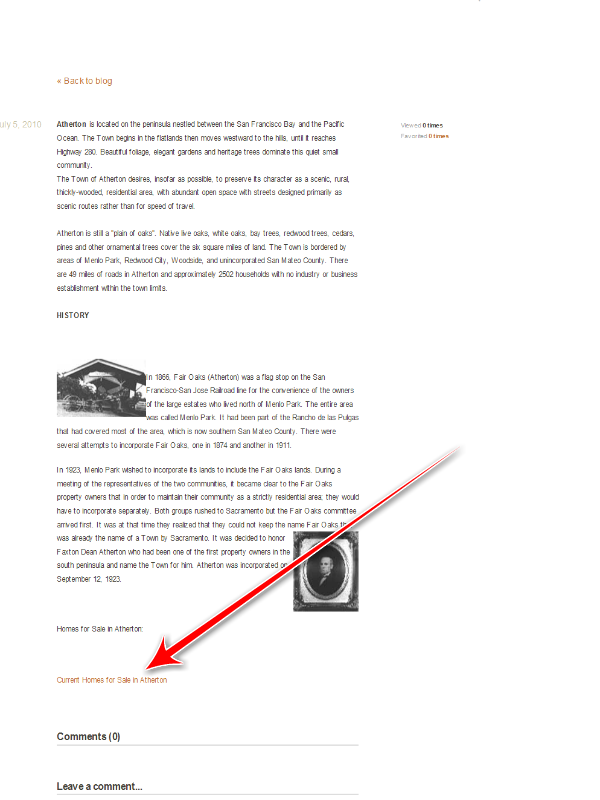
|
|
|
| | | |
|