You can add a domain name like "www.54Northgate.com" to your single property website. Domain names are not needed for syndicating a single property website or to promote it via social media, or email but because they are shorter than the default Web URL of the listing they are useful to create a printed sign to post in front of the house so that people passing by can look up the listing website later. Because it is short, a domain name is also easier to communicate over the phone or in print. Sometimes your seller expects you to buy a domain name. Domain names may also have an SEO lift effect (Search Engine Optimization). We also recommend that you additionally also set up texting /SMS and promote your listing with the texting code.
This tutorial explains how to purchase and add a main domain name to your listing. Note that with the "Pro" RealBird service you get for each listing free subdomain names (xyz.realbird.com, xyz.propertyflyer.com and xyz.listingseller.com) - these may work for you just as well. Please see the tutorial "How to set up a subdomain name for your listing".
Purchase your domain name
1. Log in to your RealBird account.
2. In the "
Listing Marketing" section click on "
Get/manage street address domain name"
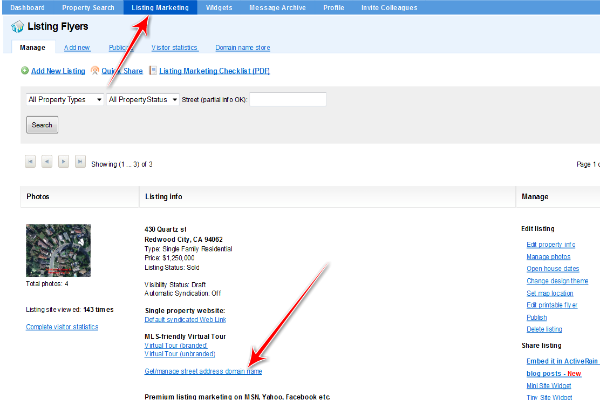
3. Click on "
Visit our domain name store". RealBird domain name stores are provided and managed by Godaddy.com
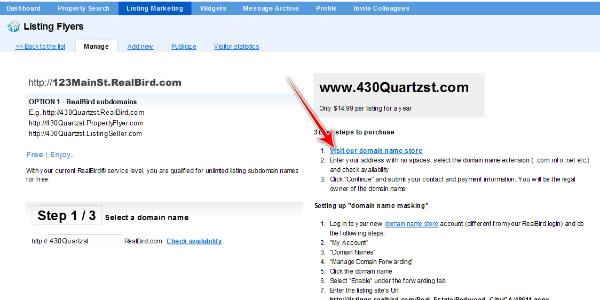
4. Login to your domain name store account. If you don't have an account yet you will need to set one up by clicking on the "
Create Account" link.
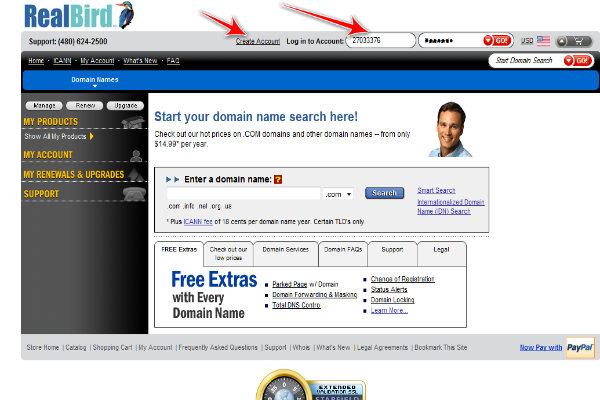
5. Purchase the domain name following the instructions.
Note: When you are through with purchasing the domain name the domain name store will send you a confirmation email/receipt. Please save this receipt for further reference, as it also contains your customer number.
Link your domain name to your Single Property Website
1. Go to your RealBird member area (this window or tab may still be open in your browser; if not, open a new tab in your browser, or a new browser window, and login to your RealBird account again).
2. Find your single property website in the "
Listing Marketing" area on the blue navigation bar and click on "
Default syndicated web link" to open it in your browser
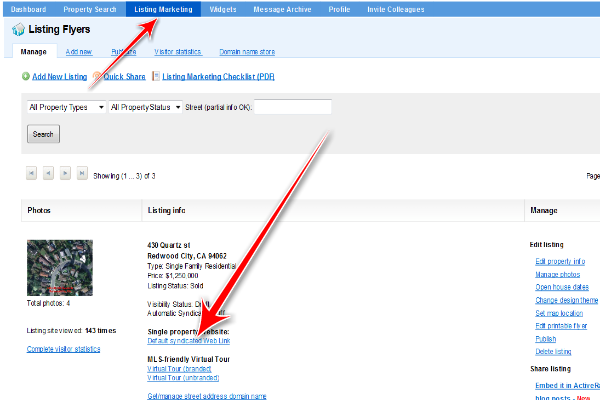
3. In the browser window that appears highlight the URL by clicking your mouse in the URL area then pressing CTRL-A and then Ctrl-C to copy.
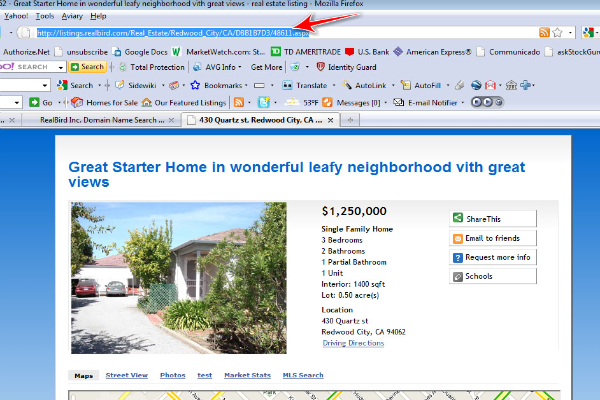
4. Now go back to the domain name store - it should still be open in the browser tab or window that you were logged in with. If it is not open or you cannot find it, then you will have to repeat steps 1-4.
5. Click on "Domain Names" and find your domain name, then use "Manage" to add the Forward and Masking. For detailed instructions on how to Forward and Mask see the domain store's "Help" section. The URL to forward the name to is your RealBird property website's URL as shown in the previous step.
Note that you may set keywords and a description to the domain name, those are optional.
The processing of the domain name forwarding can take anywhere from 5 -30 minutes.