| | | |
 Uploading .... Uploading ....
You can add any of your RealBird widgets (Property Search, listing inventory, mobile website) to your Facebook real estate pages, following these steps, using Woobox's Facebook utility.
Important Note: Per latest Facebook policy, only pages with at least 2000 followers can add custom widgets, see: https://developers.facebook.com/docs/pages/tabs/
1. Go to http://www.iframehost.com:
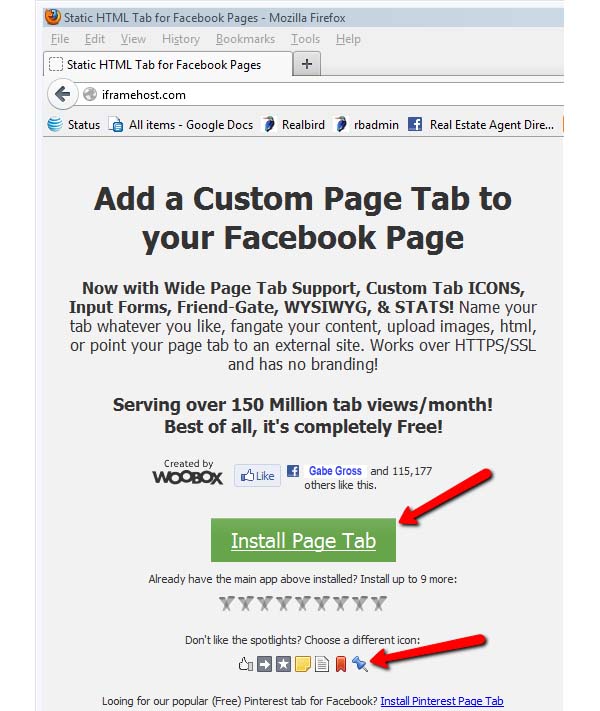
2. Click on the "Install Page Tab" button to create a new Facebook tab. If you are not logged in to your Facebook account you will be asked to log in. You can create a tab with the default icon, or select any of the other icons available. You can also change the tab icon later, or use your own custom icon.
3. On the next screen click on Facebook Pages button then choose the page you wish to add the tab to and then click the "Add Page Tab" button:

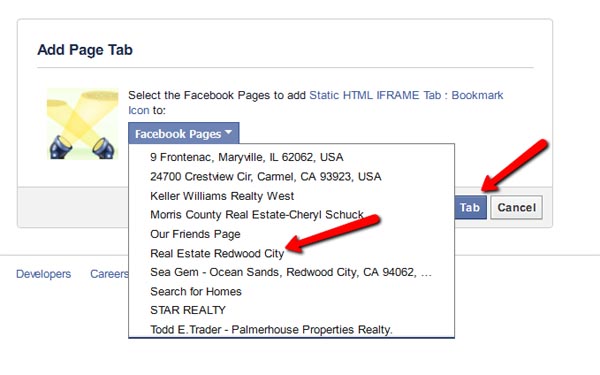
4. Go to your Facebook page (you can always select it from your Home area, under "Pages". The new page tab will be located under the "More" drop down menu and have the name "Welcome"; Select it to go to that tab:
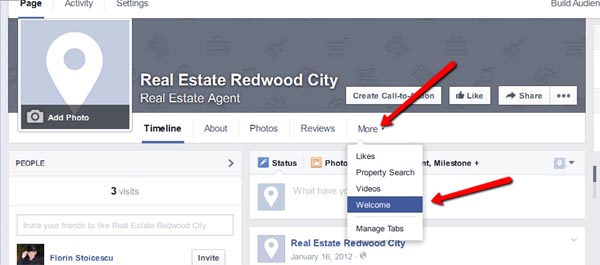
5. Click on the "Configure Page Tab" button:
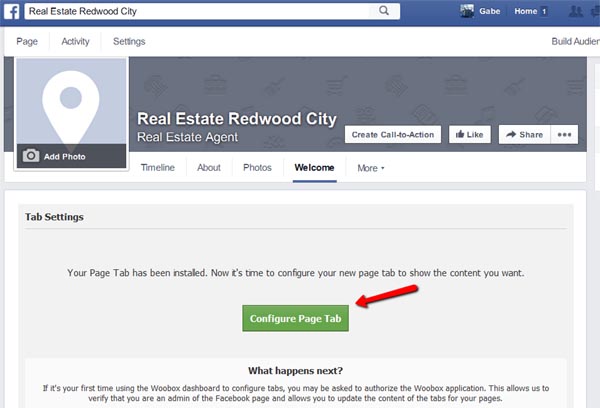
6. Here make sure that the editor is in HTML mode and then paste the desired RealBird widget code (property search, listing inventory, mobile website...) from your RealBird member area. Then click "Save Settings" on the bottom of the page.
NOTE: some RealBird widgets will only function with a PRO (paid) version of the RealBird account.
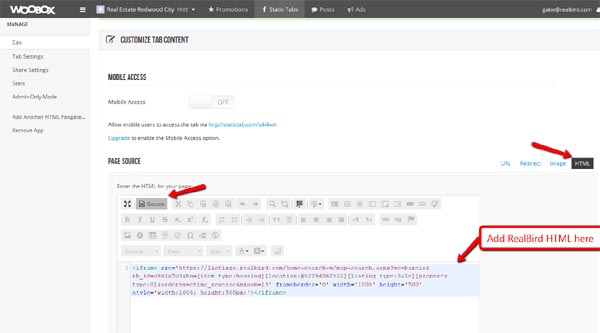
To preview your page tab click on the "Shareable Tab URL" at the top of this editor page; this should show you the widget that added:
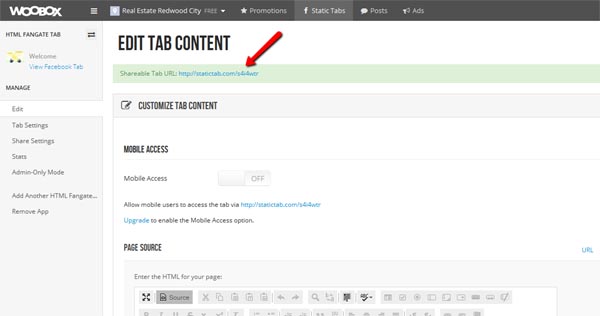
7. Next, click the "Tab Settings" on the left side and change the tab's name (must be short) for example: "Zip 94062 listings". Also here you can change the tab icon's image- see the instructions provided on this page for that. Don't forget to click "Save Settings"
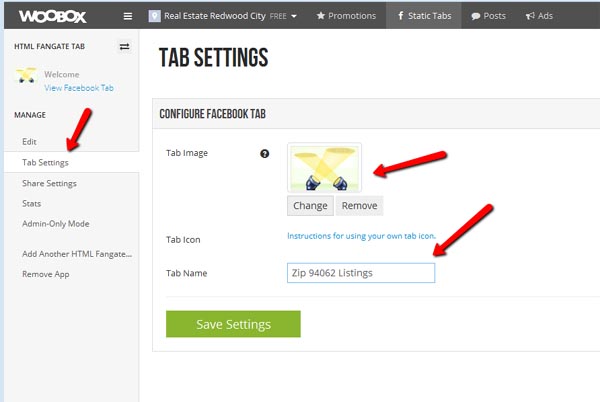
8. Your Facebook Page should now show the widget that you've added (in this case a map based search for Zip code 94062):
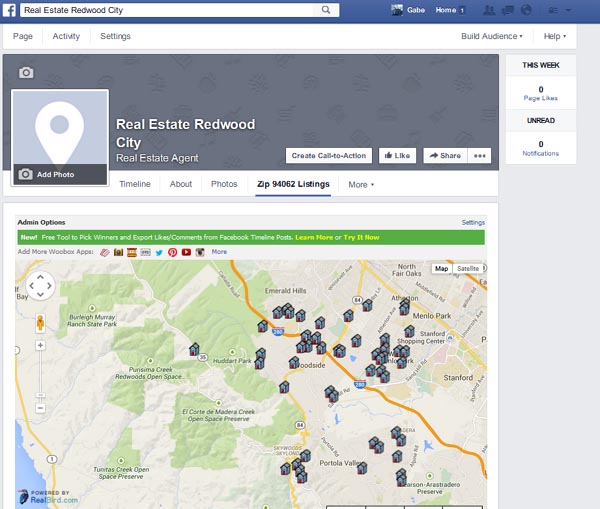
|
|
|
| | | |
|