| | | |
 Uploading .... Uploading ....You can create a custom widget that displays the latest 50 properties for a search using the RealBird Property Search RSS feed. This widget will then automatically update itself when new listings matching the search parameters become posted on Google Base.
1. You can start by either logging in to your RealBird account and clicking on the Property Search section on the blue navigation bar; or you can use any property search widget that you may have already added to your website or blog, or bookmarked with your browser. In this example we are searching for Foreclosures in zip code 94062 in the price range of $500,000 to $750,000 and have selected the output format "Embed in webpage and blog":
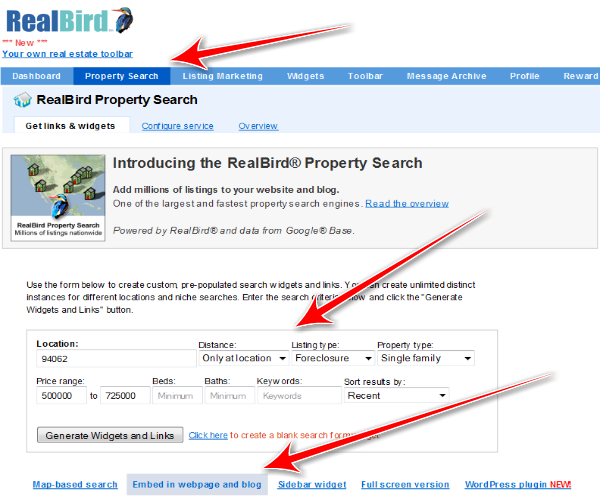
2. The Result of the Search is shown below the "Generate Widgets and Links" box. Here click the "Search RSS" link to generate the RSS link:
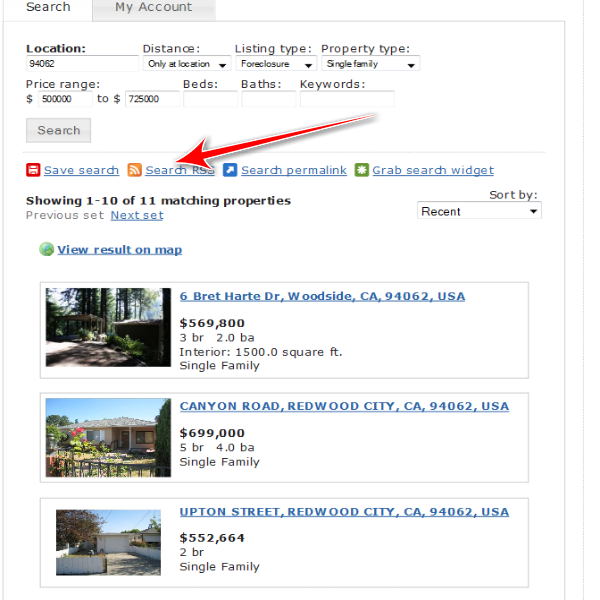
3. The RSS will open in a new tab or window. Select (highlight with the cursor) the whole URL of this window, and press CTRL C to Copy. Make sure that you have indeed selected the entire URL string all the way to its end.
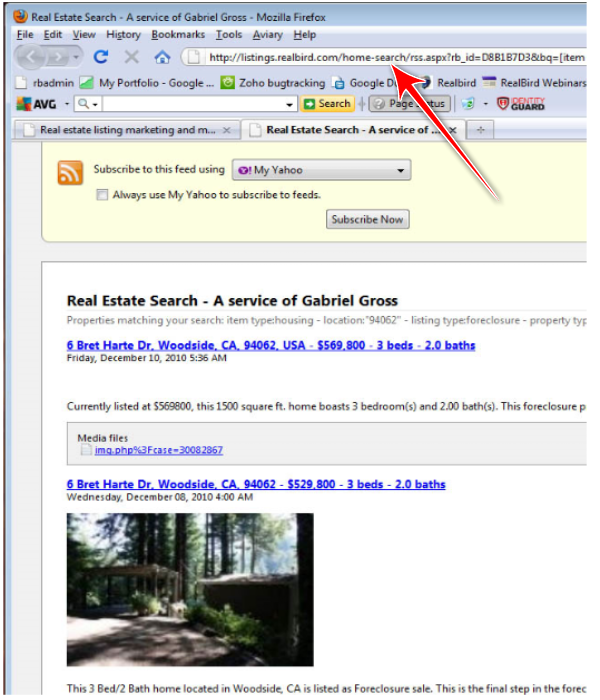
4. Now go to http://www.widgetbox.com and click on "* Widgets". You can use Widgetbox without an account to see how the service works, but in order to use the resulting widgets you will have to set up a Widgetbox account for yourself (they offer a free 7 days trial) :
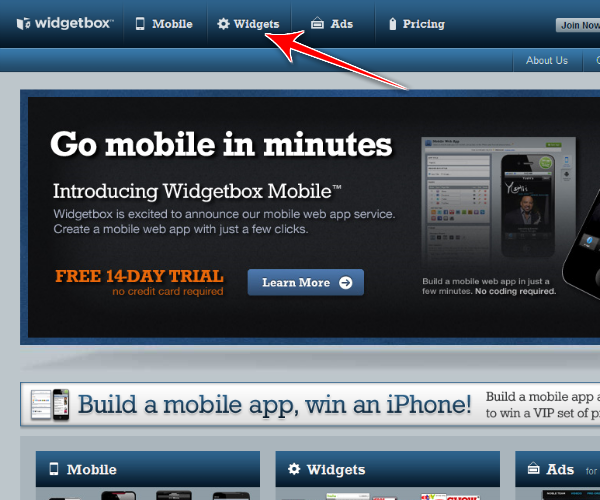
5. On the next screen click on the "Blog/Feed" icon:
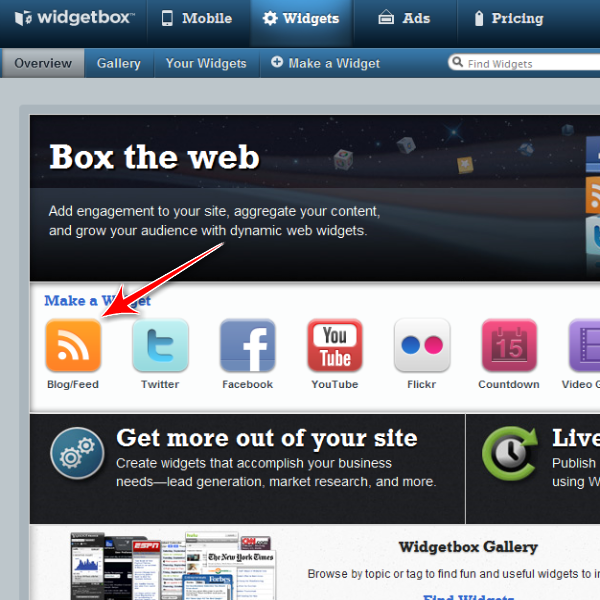
6. Press CTRL V to paste the RSS feed address and click the "Make Widget" button:
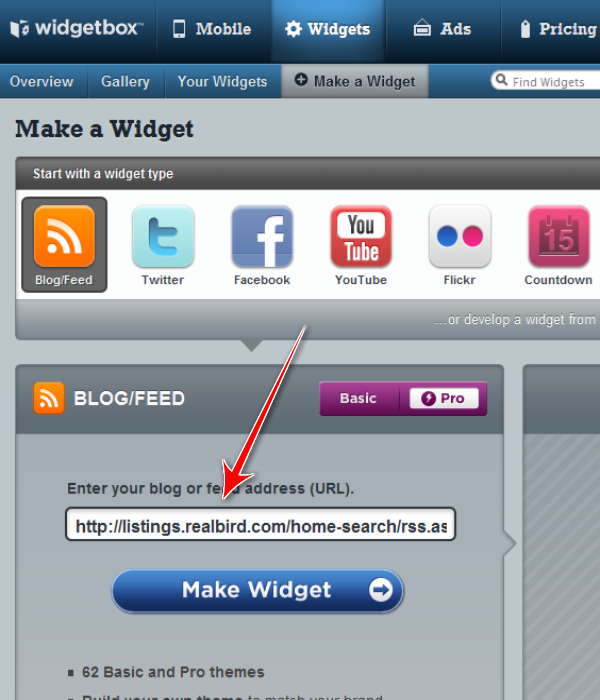
7. The next step allows you to customize the widget - you can change the size, coloring, style etc. The widget preview will reflect every change you make. When done, you can grab the embed code by clicking the "Get Widget" button and add it to your website or blog.
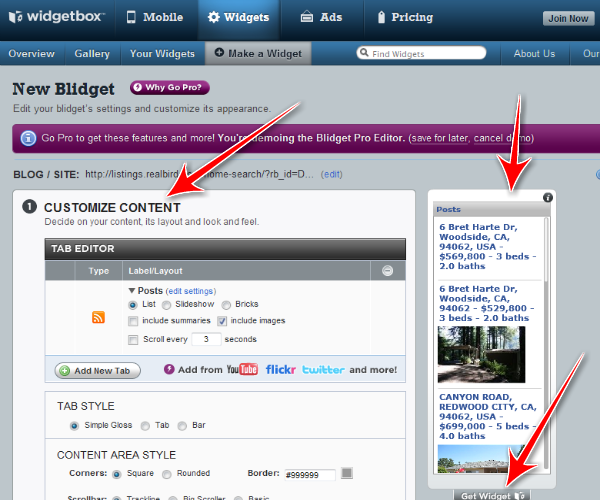
NOTE: You may use this same process to create a custom widget for your Featured Listings, by using the RSS feed link provided under the "Widgets" section of your RealBird account, by clicking the "RSS" link. Note that only your Active and Published properties are fed into the RSS feed:
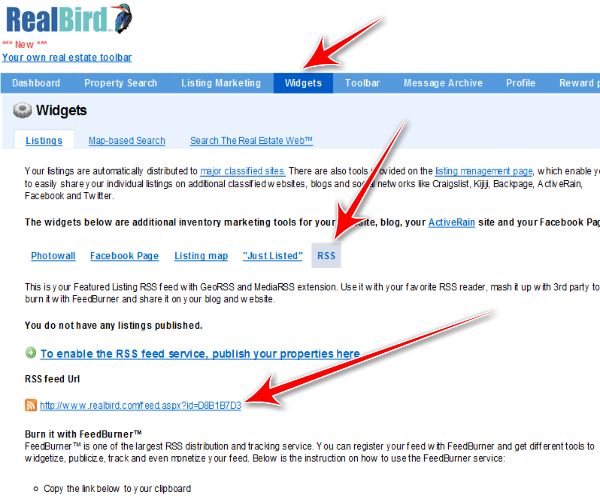

|
|
|
| | | |
|