| | | |
 Uploading .... Uploading ....Niche Map Searches are a great way to present properties available in a particular geographical area. Home buyers love these because "a map is worth a thousand words" and they can zoom in to the area of their interest much quicker than with a "traditional" list based search tool. The niche map search can also be customized with embedded search parameters such price, listing type, etc. and key words such as "water front" or "horse property".
1) If you already have your RealBird map based property search tool available in your website or blog, you may start with that, or, if not, login to your RealBird account, click on the blue navigation bar on Property Search , then scroll down to see the Map Search Preview window, and click the small green arrow in the bottom right search box to open your map search tool in a new window.
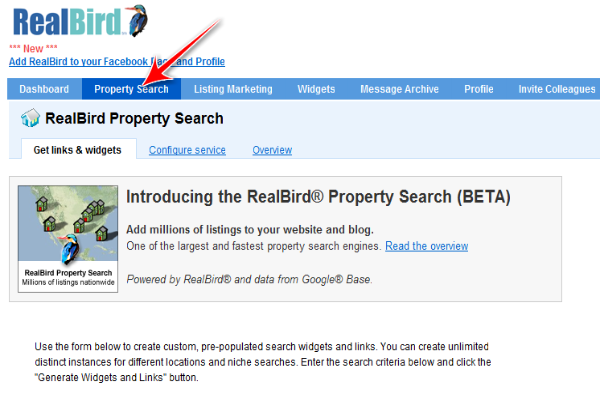
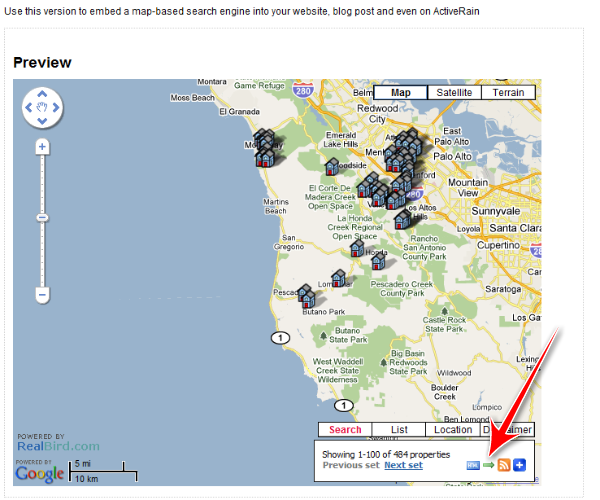
2) Adjust the map location and zoom level to show the area that you want represented. For adjusting the location you may use the Location button in the lower right search box (here you can type in a zip code, a city and state, or a full street address, even a known monument such as "Washington Monument"). You may also drag the map with the cursor, or use the arrows in the top left navigation bar. To zoom in and out you may use the zoom slider on the left side.
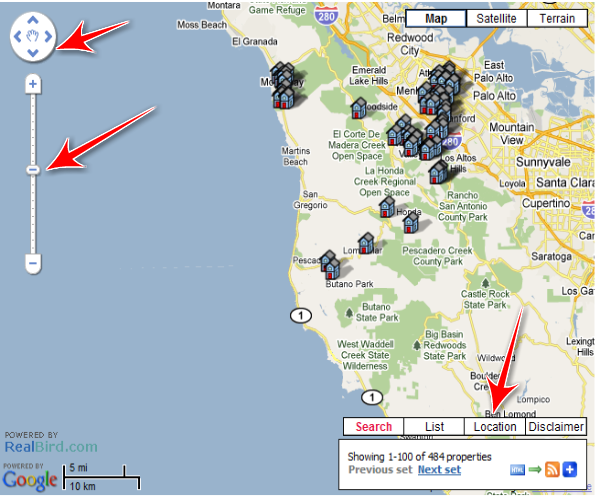
3) Once you have the desired map framing, you can optionally set search parameters that will be encoded in the niche map search. Click on the red Search button to bring up the parameters entry box, then enter the parameters (Listing type, Property type, Price range, Beds, Baths and keywords if applicable). You can also specify the Sort order. Then click the Search button in the parameters box.
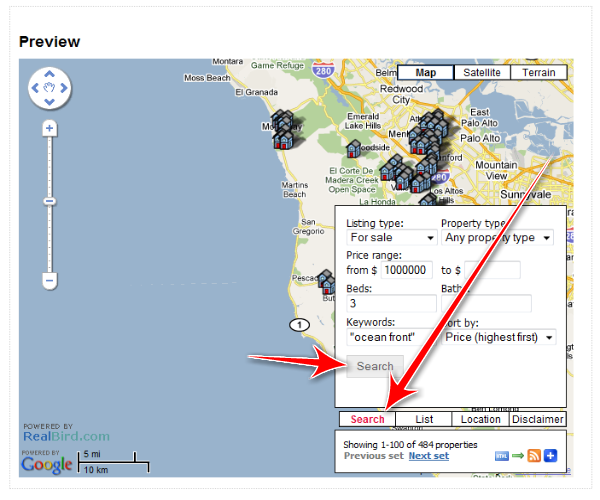
Please note that for the keywords search the Google Search operators and syntax apply as described in Google Search Basics. For example, if you wish to create a map showing ocean front properties you may enter the string "ocean front" in the keywords. Note that the words that you specify have to be present in the description of a property flyer for it to appear in the search results.
There are subtleties of keyword search that you may want to understand and experiment with. For example entering in the keywords box ocean front or "ocean front" (with quotes) or +ocean +front will result in different search results: ocean front will retrieve listings that have either the words ocean or front in the description, "ocean front" will show only listings where the exact sequence of these two words appear and +ocean +front will bring up only listings that have both words in the description.
4) You are now ready to deploy your new niche map search to your blog, website, or to email its link to your clients. To obtain the embed HTML code for it, simply click the blue HTML box in the search box and copy-paste the HTML widget code to your blog or website (make sure your blog or website editor is in HTML mode and that iframes are allowed. Note that the free Wordpress blogs do not accept iframes.) To create a full-screen link to your map, click on the green arrow in the search box, then use the URL of the resulting new window. Other options are the blue + icon for using social bookmarking of your map and the RSS icon for your clients to receive RSS updates of new listings on their desktop or mobile devices or to create widgets from the search results.
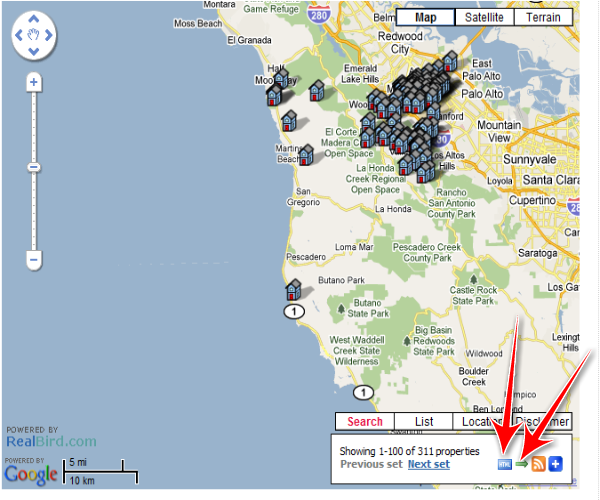
|
|
|
| | | |
|