With some listings there might be a need to add information other than listing photos and videos - for example a floorplan, or a pdf document spreadsheet or a power point presentation. For example, with a unit in a condo complex you might want to attach the CC&R documents; Or, with a commercial property you might have a power point or a spreadsheet that would be useful to a potential buyer.
There are several sites that allow you to create embed codes for your files, for example Scribd.com, Embed.ly, siegemedia.com, you may even use your google docs service.
This tutorial explains the steps using Scribd.com. There are otehr options to host your documents and get links/embed codes for them, such as embed.ly, or Google docs.
You will need to upload the document on their site to get an embed code or link, and you also get several features other than embedding - please review their site and help files for details;
Note please that the screenshots used in this tutorial are with Scribd.com and may not show exactly what you will see, as these sites often change their pages.
1. With your browser go to https://www.scribd.com/upload-document. Then click on "Upload" and on the next screen drag your document from your desktop folder to the upload icon. You will be asked to create an account, or sign in if you already have an account. Then follow the screen prompts to upload and add a description to the document.
2. After you've successfully uploaded your document, you can get the embed code for the uploaded document. If you need to embed the document in another web page, such as a Realbird listing, then select and copy the "Embed <>" code instead (that option is located below the link):
3. Now log in to your
RealBird account, go to "Listing Marketing" and click the "Edit Property Info" for the listing that you wish to add the document to and add the embed code to either the "Media" or the "Add more Content" tab, and add a name to the tab, then click "Publish" or "Save as Draft":
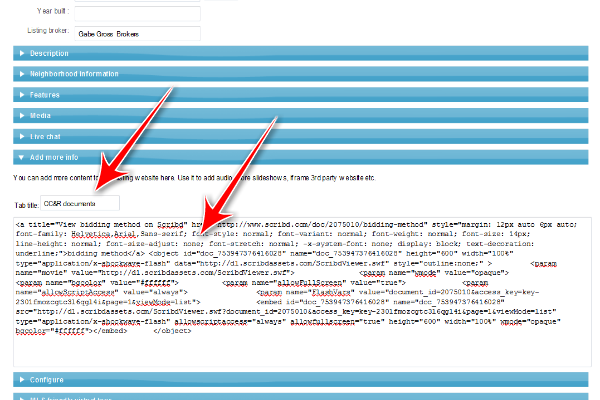
4. Finally, click on "Preview Listing" or "Default Syndicated Web Link" of the listing to verify that the listing looks like you expected.