| | | |
 Uploading .... Uploading ....In this tutorial we will explain how you can create a custom lead capture form with an online service called Mailchimp.com and use that form to sign up home buyers who wish to receive new property alerts for a particular type of property and area. This lead capture form can then be added to your website, blog and RealBird single property websites.
The steps required are:
1. Set up an account on Mailchimp.com (free or you can upgrade)
2. Create a custom lead capture form (through which consumers will register to get property alerts)
3. Create a mailing list (this email list will hold the consumer registrations)
4. Create a RealBird property search and get the RSS feed (this is the search for which alerts will be sent out to the list)
5. Create a Mailchimp RSS to email campaign (you can create multiple campaigns)
6. Add your campaign signup form to your listings, blog, Facebook, website, etc. (this is how you will promote the signup form)
Step by step:
1. Set up an account on Mailchimp.com
You will be required to fill out a simple form. For starters y free account will work, but Mailchimp offers many features for email campaigns that makes an upgrade a worthwhile investment.
Log in to your Mailchimp account.
2. Create a custom lead capture form
On the Mailchimp dashboard, Click the "design signup forms" icon:
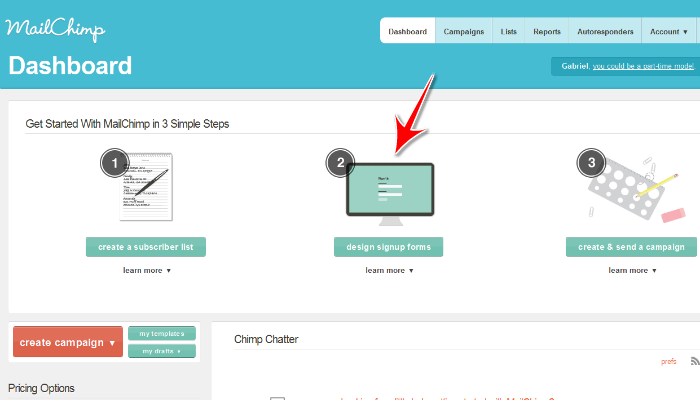
Using the Form editor create a form that fits your needs. Read the Help files to learn about the ins and outs of form building. When done with the form, click the Save and Exit button on the top right of the form builder.
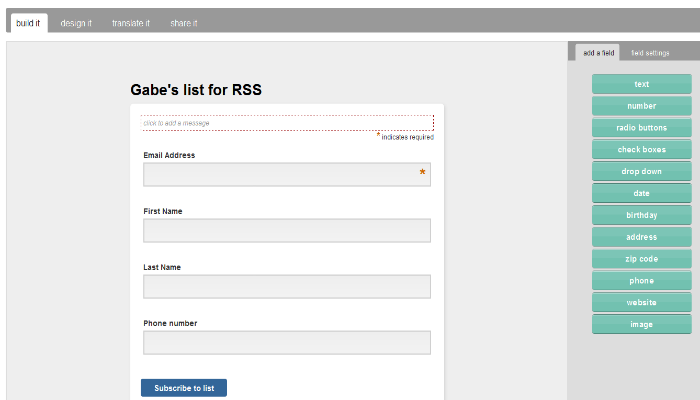
Now save the Form's HTML link so you can use it for your campaign. On the top menu click on share it, then copy the link under "Your subscribe firm lives at this URL:" to a Notepad or Word document and save it. In this example, the URL is http://eepurl.com/hDA8E
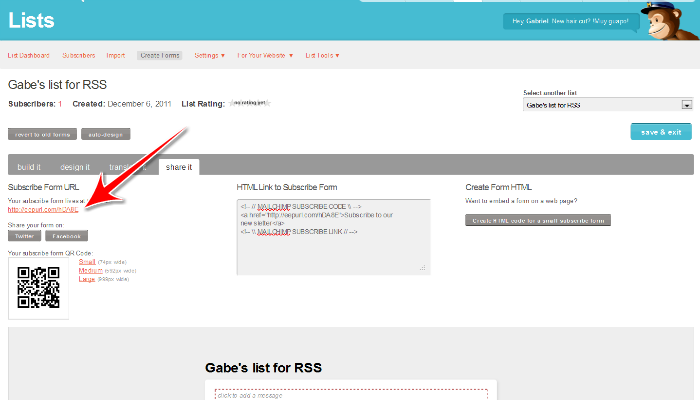
3. Create a mailing list
In the Lists section of Mailchimp click the Create List button:
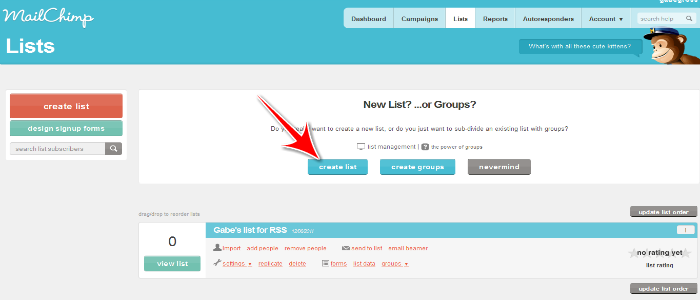
Fill out the new list setup form and then click SAVE
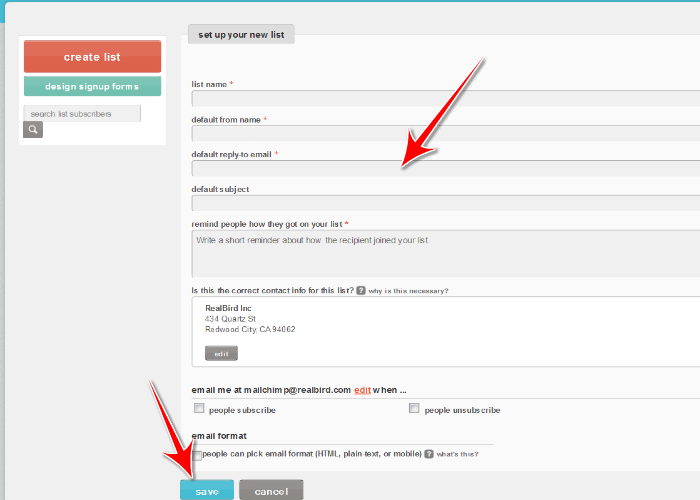
On the next screen, click the done for now button
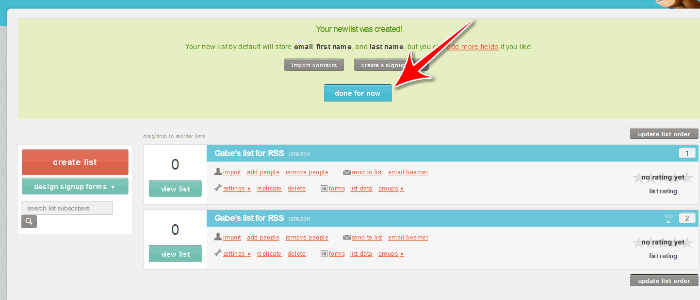
4. Create a RealBird search and get the RSS feed for it
You can do this step either by going to any published RealBird property search link on your website, blog, or social media, or from your RealBird member area. The Rss feed for a search is on every search widget. To proceed using your RealBird member area:
4.1 log in to your RealBird account and click to the Property Search area on the blue navigation bar
4.2 fill out the Widget making form
4.3 click the Generate Widgets and Links button
4.4. click on the "Full screen version" link
4.5 click on "Preview"
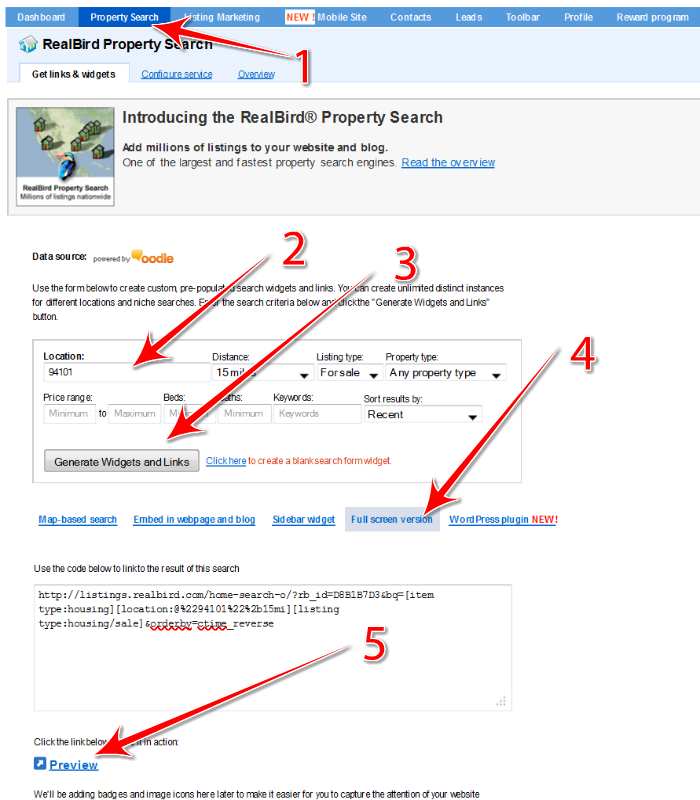
4.6 Using the property search preview window that popped up click on the "Subscribe to the RSS" link
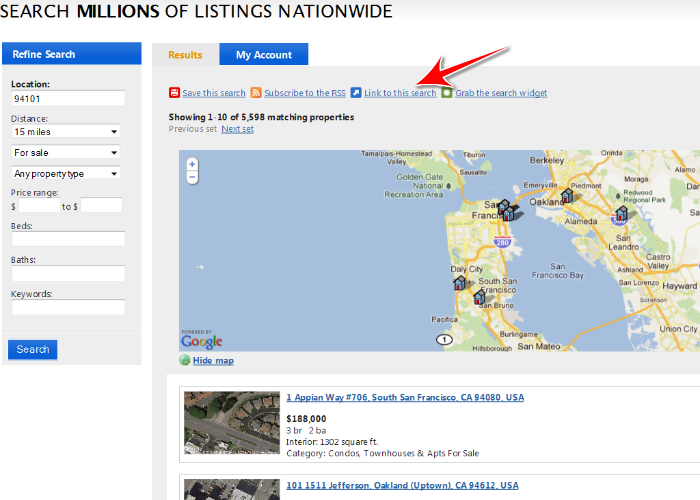
4.7 A new window will pop up. The RSS feed is the URL of this new window. Highlight it all with your cursor, and copy with CTRL-C
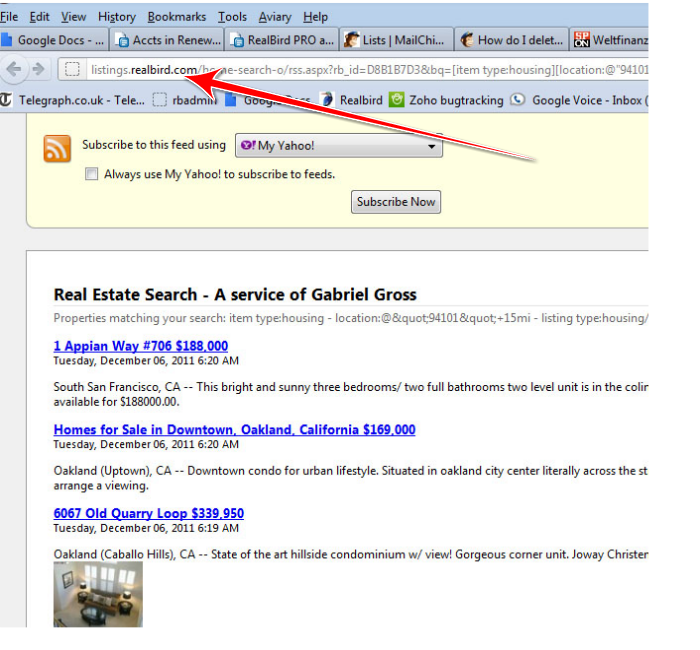
5. Create a Mailchimp RSS to email campaign
Now go back to the Mailchimp window:
5.1 Click on Campaign ont he top dashboard
5.2 Click the red Create Campaign button
5.3 select RSS-driven campaign from the drop down menu
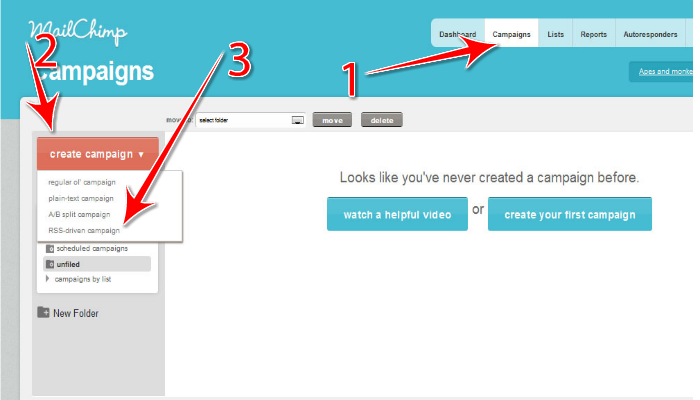
5.4 in the next screen paste the previously copied RSS feed link into the RSS Feed URL field with CTRL-V. You may also set the timing of the update alerts in the "when should we send?" menu, then click next>:
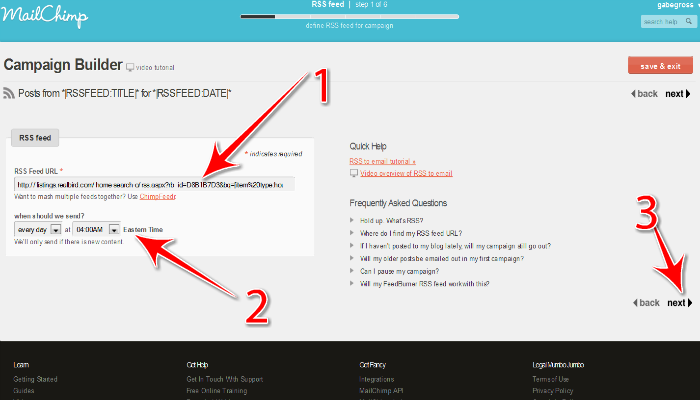
5.5 in the next step, you are prompted to select a campaign mailing list (select the one you created under Step 3 above, then click next
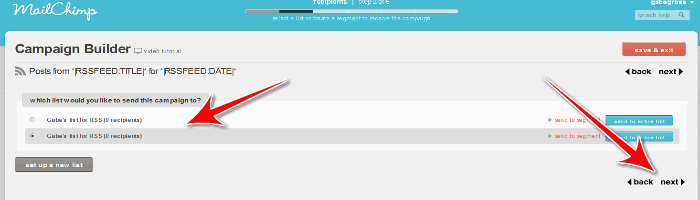
5.6 In the following step you need to name your campaign and customize a few more fields for the emails, then click next > :
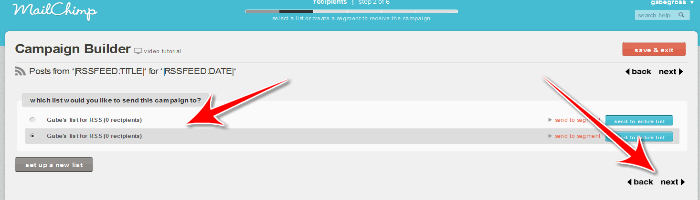
5.7 in the next screen you can select the design of the email that the recipients/subscribers will see. Click on the layout you like - you can always change it later. Once you made the selection click again the next > button
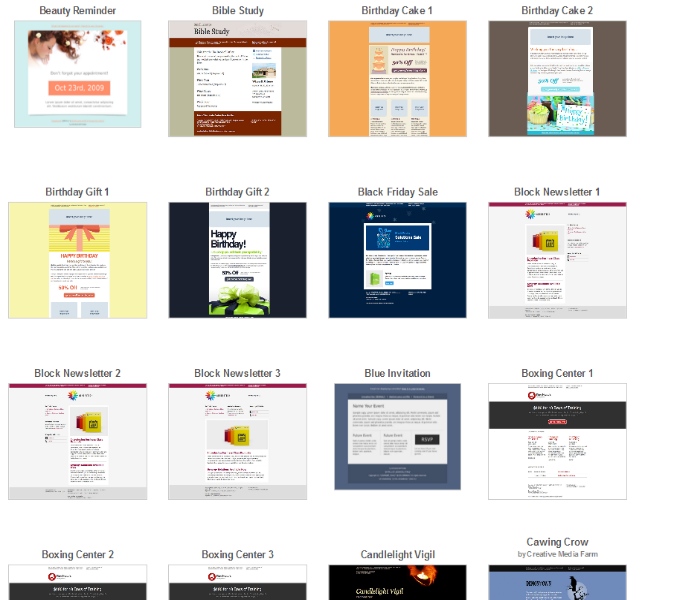
5.8 on this screen you can change the plain-text message that users will see if their email reader is not HTML enabled, then click the next> button
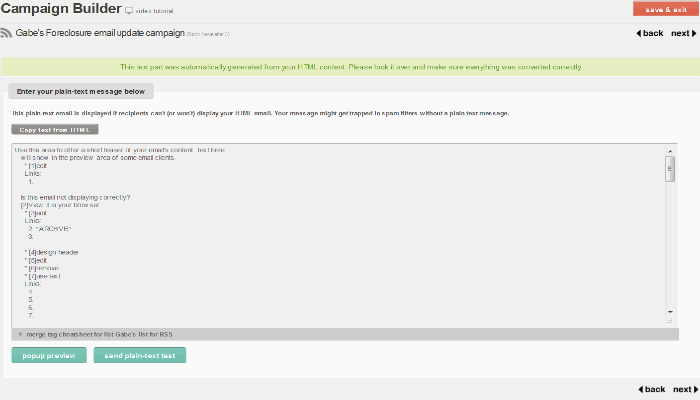
5.9 the next screen is an overview so you can check and fix any errors. For example, if your mailing list is empty, you can resolve that by clicking the respective RESOLVE button. You will have to resolve the problem and return to the campaign to finalize it.
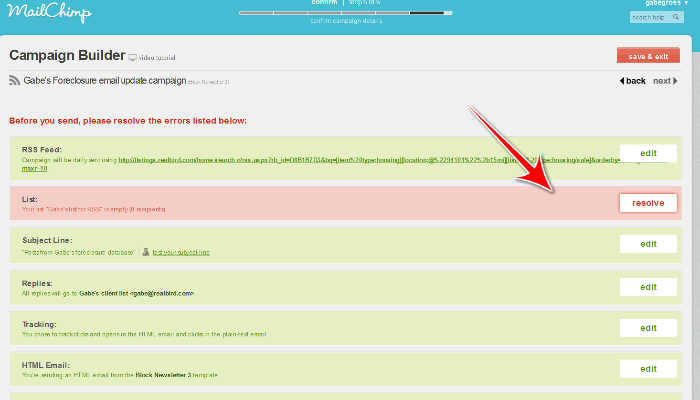
6. Add your campaign signup form to your listings, blog, Facebook, website, etc.
The signup form link that you saved under step 2 above is http://eepurl.com/hDA8E
We will create an HTML iframe so we can embed this URL inline:
<iframe src="http://eepurl.com/hDA8E" width="700" height="600"></iframe>
For example, to add this to the front of a single property website, you will need to add this code in the Description field:
6.1 log in to your RealBird account, and click on "Listing Marketing" on the blue navigation bar;
6.2 Edit the property info you wish to add this form to;
6.3 Add the iframe code to the top of the "Brief description" , or use any other customizable tab:
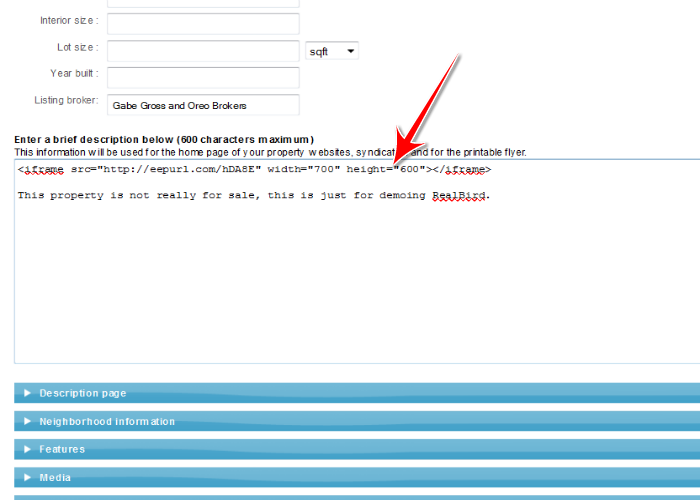
The result will look like this:
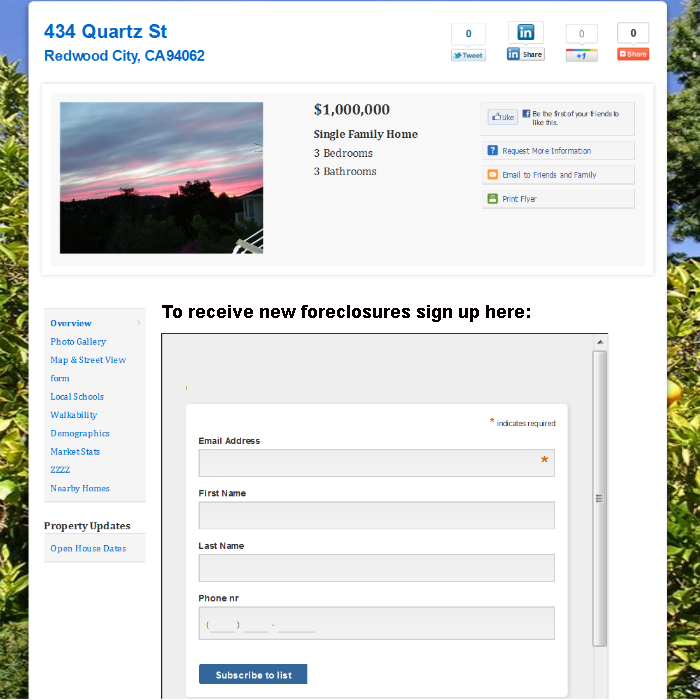
|
|
|
| | | |
|