With the SMS AnyLink(
TM) part of the texting service you can create text codes for any URL: property searches, open home pages, etc.
Texting always captures the home buyer prospect's phone number automatically, and notifies you and saves it into your Leads database in
RealBird.
You may also watch our
recorded webinar (30 minutes) about how to set up and use the RealBird texting feature (please remember that the webinar took place in 2015 and so it may show slightly different screens as Twilio has changed their interface since then.)
The service is available for RealBird PRO members in the US and Canada.
Approximate time required for setup:
Cost of service:
- $99/year to upgrade your RealBird free account to a PRO account (if you are PRO member, you are good to go)
- $12/year for a dedicated local Twilio phone number - YOU CANNOT USE YOUR CELL PHONE OR GOOGLE VOICE NUMBERS.
- 1.5 cents / lead (0.75 cents/text message - 2 messages per lead). Charged for messaging when a consumer texts for your property information.
Optional caller ID: 5 cents per lead additional.
Setup steps
- You have to be a RealBird PRO member to utilize this service
- Create a Twilio account
- Upgrade your Twilio account - Service will not work in Twilio's trial mode!
- Buy a Twilio local phone number
- Configure your Twilio phone number with the RealBird API
- Add your Twilio phone number to your RealBird account
- If you choose to enable the Texting ID feature (which allows you to see the names and addresses of the people who texted for your properties and links) please see the instructions at the bottom of this tutorial
Note on Support:
Please contact RealBird for any support issues, and if needed we will contact Twilio for any problems.
Detailed step-by-step instructions - Please follow exactly or else the service will not work!
If you are currently a free
RealBird member, you will have to upgrade to RealBird PRO in order to use this service. To do so, just log into
RealBird and follow the upgrade instructions on the dashboard.
Create your Twilio.com account. Visit
Twilio.com and click "Signup"
Fill out the Signup form; Select from the drop-down menus the choices as shown, then click the "Get Started" button:
You will be prompted for a few other steps to complete the account setup, (verify identity with your cell phone, name your project) follow the instructions.
Next, you will be prompted to get a Twilio phone number. Click the red "Get a number" button:
When done with the account setup, navigate to the Console Dashboard and click "Buy Number":
You will be presented with a phone number, if you like it then click the "Choose this Number" button, or, to see other available numbers click the "Search for a different number" link:
Enter your area code, check the "voice" and "SMS" selection boxes, and click search.

You will be presented with available phone numbers, select the one you like and "
Buy". Complete the buying process:
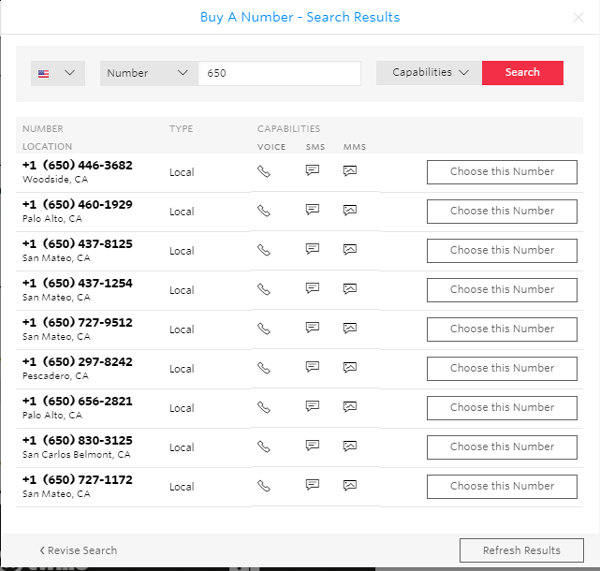
Next, you need to upgrade your Twilio account. NOTE: The texting service will not work in trial mode!!
To upgrade, click the "You have a Trial Account" link, as shown below, then click "UPGRADE" on the next screen; then complete the verification and payment:
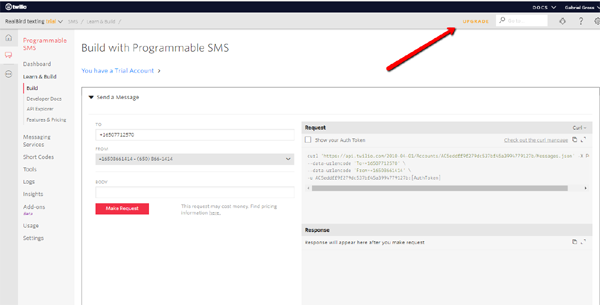
After you purchased the phone number, go to your Twilio Dashboard, then click the circle with the 3 dots "All products & services" on the left side:
In the left sidebar menu that will appear, select "#Phone Numbers":
The click on your phone number:

You will see the configuration screen as shown below. Copy/paste from below, into the fields indicated below the following links, exactly as shown.
Make sure you are using https:// secure URL. Just copy and paste from below:
Voice:
Last, click the red SAVE button.
Your Twilio setup is now complete. Next and final step is to configure your
RealBird PRO service to use your Twilio account
Add your Twilio phone number to your RealBird account
Adding your Twilio phone number to your
RealBird PRO account will enable this service for all your RealBird listings.
Go to
https://www.realbird.com/member/?p=member.textcodeconfig (log into RealBird if required) and enter the Twilio phone number there (area code and number only, don't enter +1). Save this information and the setup is completed. You will have access to your SMS codes for your listings on the Listing Management page in RealBird.
Note: we only store the 10 digits of your phone number so don't get alarmed if you pasted the formatted number and after submission, you only see the 10 digits (area code and number) in the field. That's how it is supposed to be.How to use the RealBird Text Messaging service
After you completed the setup as described below, you will see your text code and your own Twilio phone number shown for each of your listings on the RealBird Listing Management page. You can use these codes on your sign riders and print advertising, buy stickers via RealBird just like with your RealBird QR codes. We suggest to keep the call-for action message short, something like this: "Text CODE to PHONE NUMBER for more information", where the CODE will be your listing's RealBird text code and the phone number will be your Twilio phone number.
What happens when a home buyer texts a code to your phone number
When a home buyer texts a code to your phone number, Twilio will send a request to the RealBird API links that are configured above and the RealBird system will look up your corresponding property information. RealBird will return a SMS message to the home buyer within a few seconds with the basic property information (status, price, beds, baths etc.), your regular phone number that the consumer can call and a link to your RealBird mobile listing website. RealBird will also capture the home buyer's phone number and save it in your "Leads" database in RealBird and also notifies you via email so that you can follow up with the home buyer personally.
Enabling the texting ID feature
This feature, when enabled, provides you with the sender's name and address, using an add-on module provided by Next Caller. This feature is at extra cost, $0.05 per text message.
1. Login to your Twilio account
2. Click on Add-ons:
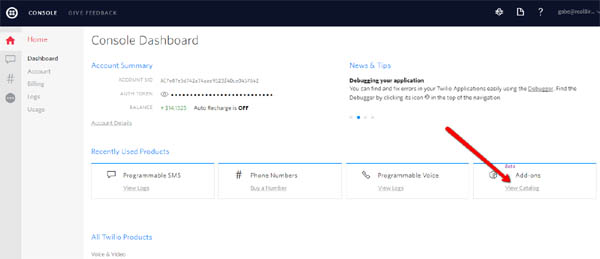
3. Find on the catalog page the Advanced Caller ID by Next Caller and click on it:
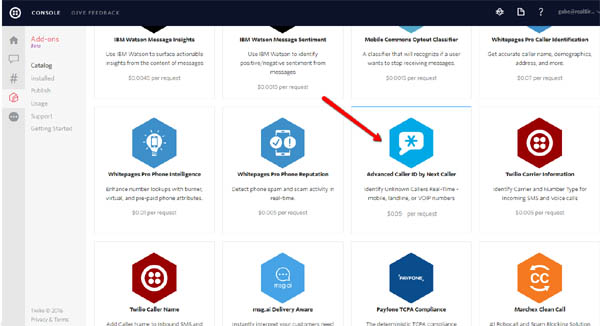
4. Click on the red INSTALL button, then check the Accept Terms checkbox, and click the Agree and Install button:
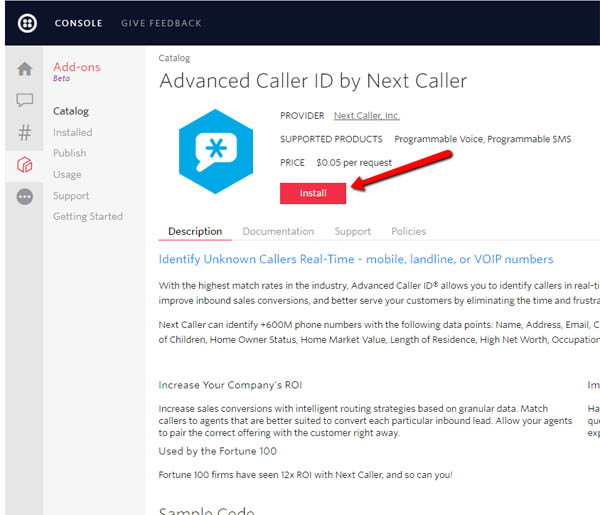
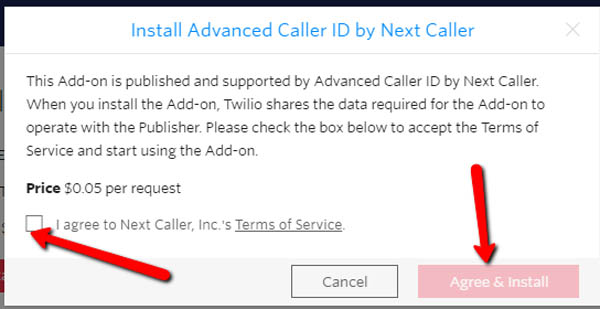
5. Finally, click the check box for "Incoming SMS Message" then click the "SAVE" button