| | | |
 Uploading .... Uploading ....You - or your client - can easily receive new properties for a defined search, in real time as they come onto the Oodle.com classifieds site. The basic, underlying mechanism we will be using for these updates is RSS feeds (Real Simple Syndication).
Steps:
1. Create a niche property search. How to do this is described in this tutorial.
As an example, let's use a search that has the following parameters:
* Location: San Francisco, CA
* Distance: 15 miles
* Listing type: For sale
* Property type: Single family
* Price range: $600,000 - $900,000
* Bedrooms, Baths: undefined
* Sort results: Price highest first
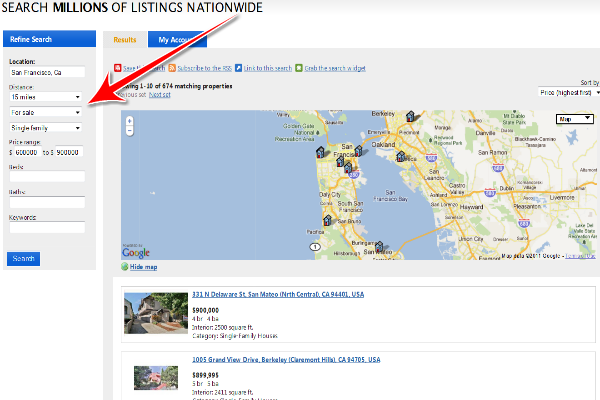
2. Get the RSS feed URL for the search created above.
Click the "Subscribe to the RSS" link in the Search Results window:
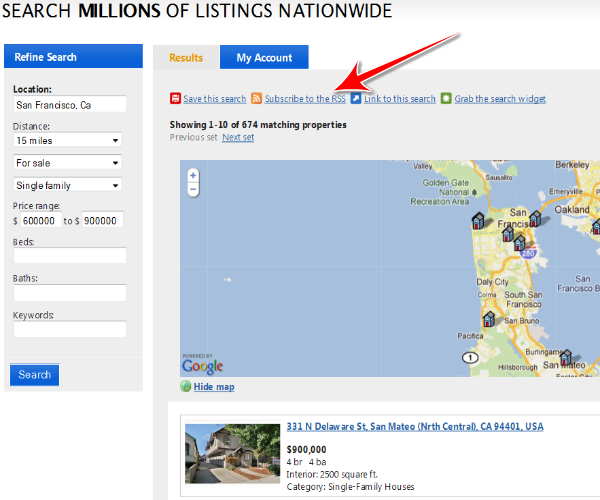
This will open a new window which will show the RSS results. (What you will see may be different than the image shown below, depending on what browser you are using and how your computer is set up to view RSS feeds). The image below shows the display of the RSS feed using Firefox as a browser.
At the top you may choose the RSS feed reader to view this feed "Subscribe to this feed using" As explained above, there are many feed readers to choose from you may install new ones on your computer:
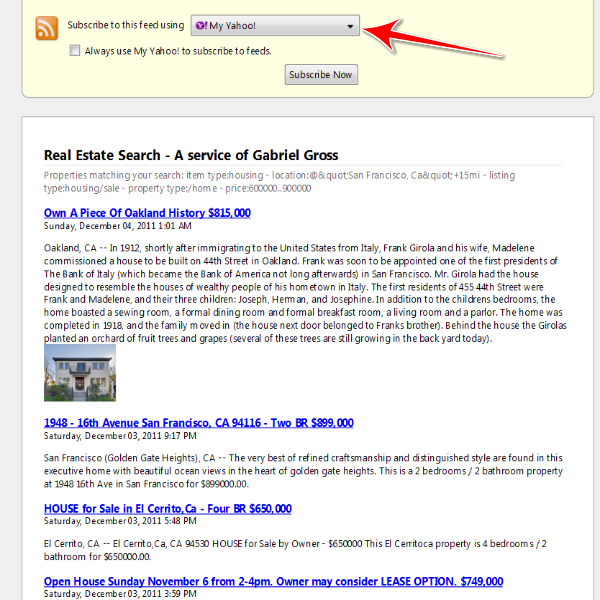
NOTE: You may either instruct your buyers how to create/subscribe to a property search RSS feeds (as outlined above), or, if you know what they are looking for, you may create the RSS feed yourself and simply email to them the URL of the RSS feed window. The URL of the RSS feed is a long URL - for example:
http://listings.realbird.com/home-search-o/rss.aspx?rb_id=D8B1B7D3&bq=[item type:housing][location:@"San Francisco, Ca"+15mi][listing type:housing/sale][property type:/home][price:600000..900000]&orderby=price_reverse&maxr=10
It is recommended that instead of sending this long URL to your client, you first shorten the URL using a URL shortening service (bit.ly or goo.gl) and send the shortened URL to your client. This will avoid the possibility that your client's email tool breaks the long URL into separate lines.
3. How to create an email alert from the RSS feed.
Even though RSS readers are convenient ways to view the property updates, your client, or you, may prefer to receive these updates by email. There are several free web based services that perform this conversion. We listed for you a few below, but you may find other services that you like better.
* FeedmyInbox.com
* Blog Alert! (http://www.shootthebreeze.net/blogalert/index.php)
* REblinks (http://reblinks.therssweblog.com/)
* Feedburner (a google tool)
*
http://mailchimp.com/features/rss-to-email/
* Outlook 2007 and 2010 also have an RSS Reading capability.
Here is an example with FeedmyInbox.com using the RSS feed above - you don't even have to set up an account. Enter the RSS feed URL into the first box, and the client's email in the second field, and then click the green SUBMIT button. Your client will receive a confirmation email with a link to click on to start the feed. The free version of FeedmyInbox.com sends email updates once a day. If you want more control over feeds, you may set up a paid account for $5/month, which will also give you 25 feed conversions.
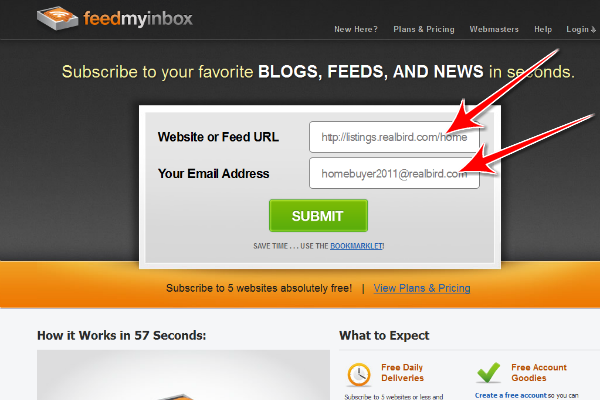
Upon clicking SUBMIT your client (whose email has been entered in the form above) will receive a confirmation email, with a link.
Once your client clicks that link the feed will be activated. The feed can be stopped anytime.
NOTE: Optionally, a homebuyer could also simply perform a search using your Property Search, and then click on "Link to this search" to create a permalink. This will result in a new window displaying the search, and she can then simply use the Bookmarking button on the browser to bookmark/favorite the search link. After this, anytime the homebuyer activates this link, the results will be refreshed automatically.
|
|
|
| | | |
|