The Steps
- Set up your Google Analytics account
- Set up tracking on RealBird
- Track your RealBird visitor statistics with your Google Analytics
NOTE:
Software vendors often change their sites, capabilities and user interfaces and processes, if you find such discrepancies please refer to the Analytics Help Center and also send us a note so we can update this tutorial. Set up your Google Analytics Account
Go to http://analytics.google.com and click on "Sign Up Now" or log in if you already have an account. In the "Getting Started" screen click the Sign Up button
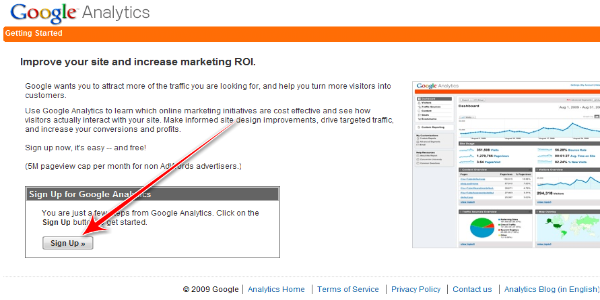
2) Enter the Website's URL as "listings.realbird.com" and give your account a name, then click the Continue button
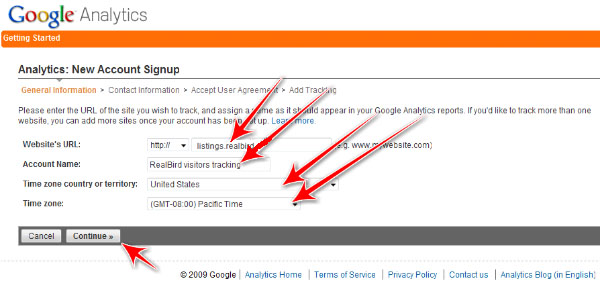
3) On the next screen, fill out your name, country and click Continue. On the following screen then review the Terms of Service, accept it and click Create New Account
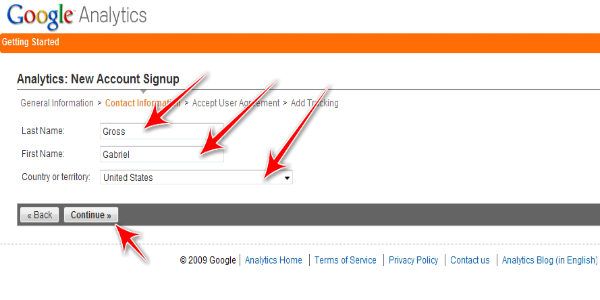
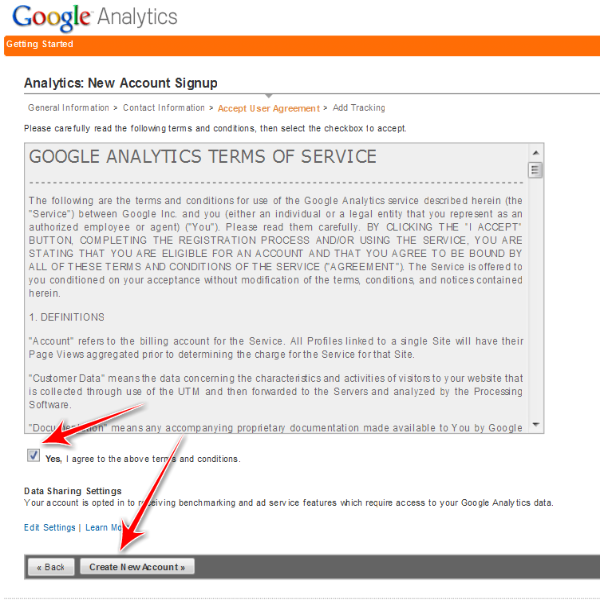
4) On the next screen Select the "A single domain (default)" radio button and then highlight the tracking code and copy to the Clipboard for the next step (optionally, paste this into a Word or Notepad document). Don't forget to click the Save and Finish button below.
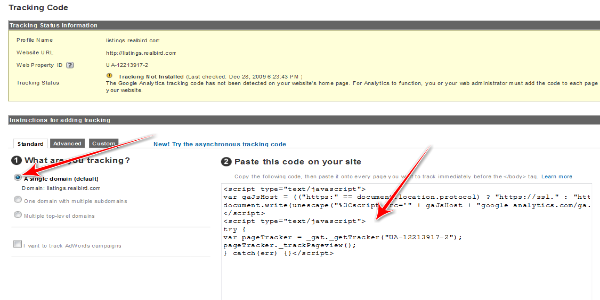
Set up tracking in your RealBird account
1) Log in to your RealBird account
2) On the blue navigation bar, click on "Listing Marketing", then "Visitor Statistics".

3) In the Google Analytics section, paste the code saved in step 2 into the blank field and the click the Save Google Analytics Code button below.

Track your RealBird visitor statistics with your Google Analytics
It may take 24 hours for tracking to start or so. Log in to your Google Analytics account at http://analytics.google.com and you will be able to track and analyze your visitor statistics.
To track individual property website stats please proceed to this tutorial.